Sidebar
Table of Contents
Starter Guide to OMF2097
…Was so tempted to stuck “Ultimate” into the title, always feels thematic for OMF.
This is supposed to be a guide to get a completely new player to install and get the game running, and guide them through beating 1Player mode on easy, and get them started on Tournament mode.
- Install and setup DosBox
- Starting the actual game
- Basic menus
- Basic GUI
- Basic controls
- Basic Jaguar
- Basic 1Player
- Basic Tournament Mode
DosBox
All praise our lord and saviour DosBox, the bringer of most wonderful oldschool game to any and all modern hardware!
The DosBox web page already has a bunch of good guides for this, so I'll just refer to them:
You don't need to edit the config, it generally works without. But it can be useful to set a few settings:
- windowresolution=1280×800 - to whatever you want, different people find it awkward to play the game in either low or high res. Pick something that suits you.
- cycles=14500 - Sets the speed of DosBox, 14500 is a number many OMF fans find to work well for making the speed feel like it used to be. You can still adjust the ingame speed setting.
- [autoexec] - Can be used to setup automated Mount options, saves you from doing it manually each time!
Installing and Starting the Game
Now you need to have an install of OMF2097, either an installed copy or the installer. You can get either from here:
Next either copy the game files or the installer to a folder that you want to run it from, example:
c:\dos\omf
Now we can start Dosbox. And the first thing you want to do is to “mount”, which is to tell DosBox what folder to use. Example using the folder in the previous example, type into dosbox command prompt:
mount c:\dos\omf c
This will make the folder “c:\dos\omf” into a drive letter C:\ for Dosbox. So now you just have to type that in to change to the new drive:
c:
And you change the command prompts position to the C:\ drive. (Tip: for the future, you can put these commands into the [autoexec] part of the config file, to have it do this for you automatically each time you start DosBox!)
If you copied in the OMF installer, you can now type INSTALL and follow the installer to complete the game.
If you already installed or copied in a pre installed, then you can type in SETUP to change the soundcard to make sound work. Select “Sound Blaster Pro” and just select the default settings, they work with DosBox.
Once done with those, you can type in OMF to start up. You'll get a menu where you can click the first option “Regular Game”, and you'll go into the game and watch the intro.
Basic Menus
Once you've watched the very nice intro, and got into the main menu, with the cool looking robot on the left side basking in the spotlight. We have a few options here I'll sum them up, and then go through the useful ones for now:

- One Player Mode
- Two Player Mode
- Tournament Mode
- Configuration
- Gameplay
- Ordering Info
- Help
- Demo
- Scoreboard
- Quit
One Player Mode
The main story mode, we'll be playing this in a little bit.
Two Player Mode
We can ignore this for this guide. If you got friends that want to play, you can come back here after done with the guide.
Tournament Mode
This is an alternative mode where you have to fight to earn cash and use on buying bots and upgrades. We'll come back to this at the end of the guide.
Configuration
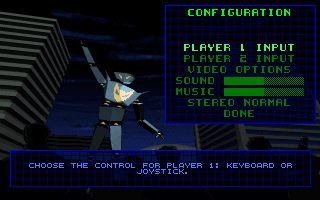
Various options, but the most important one for now is:
- Player 1 Input
So you can change the keybinds if you don't like them. Default is Arrow keys and Enter=Punch and Shift=Kick. You can also adjust volume if you like.
Gameplay
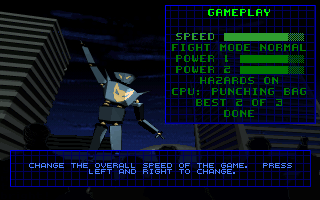
Various options that affects gameplay. There's a couple important ones, you can ignore the rest for now.
- Speed
- CPU:
- Best of
SPEED: Set it down a few notches, as the game can run so fast on new computers that you can't see what goes on. Set it to half for starters, see how it feels, you can adjust it later to where it feels nice.
CPU: is the game difficulty for One Player mode. Set it all the way to the left for the easiest for now: “Punching Bag”.
BEST OF: Default is “BEST 2 OF 3”, but you can change it anything you like, most prefer either “ONE ROUND” or “BEST 2 OF 3”.
Ordering Info
Can ignore this, unless you want to watch the sales pitch.
Help
In-game help and tutorial for the game, can read for some more tips.
Demo
Makes the AI select two pilots/bots and play against each others. Can be fun to watch to see how it plays and what moves do etc. But largely you can ignore this.
Scoreboard
Highscore table, you can ignore this for now.
Quit
Exits the game, very useful when you need to. You can also press “F10” button on your keyboard to instantly exit the game from anywhere, called the “Boss Key”.
Basic UI
I'll explain the User Interface in the actual matches before we start one, to avoid surprises.
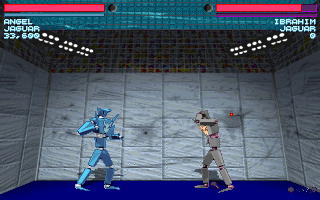
- Health - Red bar upper left, goes purple as you take damage, lose when all purple.
- Stun - Grey bar under the health bar. Goes purple as you get hit, when all purple you get stunned.
- Name - right under the stun bar is your pilot's name.
- Bot - right under name again is the name of the robot you're using.
- Points - right under the Bot again, points increase by hitting the enemy with attacks.
- Round counter/wins - To the right of your health bar, shows who has won a match in best 2 out of 3 etc, round Red or Grey markers, red is wins.
- The opposite side is identical for the opponent.
You can hit the ESCAPE button to pause the game and bring up a menu while in a match, these options works similar to the ones I mentioned in the previous section:
- Return to game (Continues the game)
- Sound volume (Adjust volume)
- Music volume (Adjust volume)
- Speed (Adjust speed)
- Video options (Can ignore this for now)
- Help (You can view the help even in game, handy)
- Quit (Quits the match, not the entire game)
Basic controls
Controls
Default:
- Arrow Keys: for movement
- Enter: for Punch or to confirm menus
- Right Shift: for Kick or to cancel/deny some menus (but not all)
- Escape: for entering menu, or cancel all menus
Unlike many other fighting games, OMF2097 only uses two buttons for attacks unlike the more common 4-6 among other fighting games. A lot of old Street Fighter fans for example finds this really crazy the first time they try OMF2097.
Movement
- LEFT and RIGHT will make you move that direction
- DOWN will make you duck
- UP will make you jump, up with a direction jumps diagonally
- Press DOWN first and then UP for a super jump
- Holding BACK when enemy attacks will make you go into BLOCK HIGH stance.
- Holding DOWN + BACK when enemy attacks will make you go into BLOCK LOW stance.
Regarding blocking, some attacks require specific Block stance. If your opponent uses a jumping attack you need to BLOCK HIGH to stop the attack, if you BLOCK LOW you'll get hit. The same the other way around, if the Opponent uses a Sweep kick you have to BLOCK LOW, and get hit if BLOCK HIGH.
Attacks
Each Bot has a lot of different attacks. The way this works is that you press down the attack button and a direction to get specific attacks. This sounds complicated and weird, but with a little practise it becomes second nature.
I'll be using Jaguar as example:
- PUNCH + FORWARD = a light jab
- PUNCH + BACK = a heavy punch/fierce
- PUNCH + DOWN = a crouching punch
- PUNCH + DOWN + FOREWARD = a crouching jab
- PUNCH + DOWN + BACK = a slow but heavy uppercut
Note: I'll be using these terms for the Starter Guide, but the rest of the website uses numbers instead of directions, as that's what most OMF fans are used to and it reads easier when used to it. (Example Backward + Punch = 4P per the direction on the numerical pad on the keyboard).
To begin with don't think too much about all these attacks, find a couple you like the feel off, and use those. I'll give some suggestions for the Jaguar later on in the guide. You can spend a little time testing out different moves in 2 player mode if you want to.
Some other notables
Standing close to an opponent and pressing forward and punch will throw the opponent. The main advantage is that Throws can't be blocked, and is the main way to break through a opponent pretending to be a turtle in the corner.
The three low kicks (Down+Back+Kick, Down+Kick, Down+Forward+Kick) are considered low attacks, and must be Blocked Low.
Jumping attacks (jumping and then using either Punch or Kick) are good ways to attack the opponent. And they must be Blocked High.
That should be enough for basic controls. Better to use it to learn more.
Basic Jaguar
The jaguar is often called the beginner bot of the game, for being easy to learn and master, but it's also the most popular bot by far and there are more players maining Jaguar than any other bot in the game. I'll be using it as example for a couple of reasons:
- Easy to learn
- Easy and good strategies against the AI
- It's the bot you start with in tournament mode
To start with lets pick a couple of useful attacks to start with, with some simple explanations of why they're good. Start practising using these to get a feel for the bot:
- Down+Forward+Punch - Crouching Jab is fast and can combo into itself
- Punch - Standing Jab is fast and can combo into itself
- Down+Kick - Good low attack to force Low Block, can combo to other moves
- Down+Back+Kick - Sweep kick, knocks down if hits, don't use very close
- Back+Kick - Roundhouse kick is very fast, good damage, use to push enemies away from you
- Jump+Kick - Good range and angle to hit with, great for starting an attack
Each bot also has some special moves, these use special input commands to activate, similar to many other fighting games but thankfully the input commands are generally very forgiving. Special attacks can be very useful, but they're not a replacement for normal attacks. Here are Jaguars special attacks:
- Over-Head Throw = While in the air press Down+Punch
- Jaguar Leap = Down → Down+Forward → Forward+Punch
- Concussion Cannon = Down → Down+Back → Back+Punch
Combos
A combo is any two or more moves that hit the enemy fast enough that they don't have time to recover control between. Combos generally do more damage and gives more points. It can seem quite weird to start with, so I'll keep it simple and just give a couple of useful basic combos for Jaguar:
The easy kick 3 hit combo:
- Jump toward the enemy and use air Kick
- Then Down+Kick
- Then Back+Kick
You can also replace the last attack with a Jaguar leap if you want to be fancy.
Special attack 3 hit combo:
- Jump Kick
- Concussion Cannon
- Jaguar Leap
You need to hit with the Jump Kick a little away from the opponent, if you hit too close then the concussion cannon will actually miss. So try to just clip the opponent with the toe on the jump kick. Looks really fancy, and since it uses lots of special attacks gives lots of points.
Strategy
First of all, the Jaguar has a couple of moves that the AI struggles to block, which makes it much easier to deal with it:
- Jump+Kick
- Back+Kick
- Over-Head Throw
So you'll almost always want to start attacking the opponent with a Jump+Kick, they'll rarely if ever block it, letting you setup some easy combos. After hitting with Jump+Kick you can combo into any move.
The Back+Kick makes the AI do some weird things, if you use it at max range, the opponent will often just walk into it, you can often win games on just setting up this and let the AI walk into your heavy kicks. It's also useful to spam if the opponent got you cornered, it will often get you out of a stick spot!
The AI also struggles to figure out how to block the Over-Head Throw, so if you're in a pinch you can just try to use it against them over and over, it will usually work.
Basic 1Player
Also known as Story Mode. You pick a Pilot, and a Bot, and fight against all the other pilots in other bots.
Each Pilot has different stats, they're mostly self explanatory so not going to go into detail here, generally you want to match up certain stats to certain bots but it also depends on playstyle. For now let's start with picking Angel, she has a very versatile stat set to learn any new bot with.
And obviously we'll pick Jaguar for robot. Again it's pretty versatile in regards to stats, and can work with most combinations of stats, just avoid characters with very low stats anywhere.
If you follow the strategies in the Basic Jaguar section, you should be able to tear through the AI at “Punching Bag” difficulty with little difficulty. And then meet the last boss who will say that he won't fight you until you raise the Difficulty Setting first.
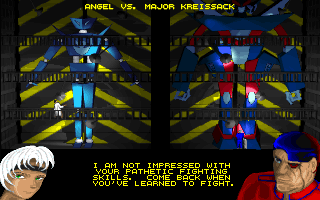
Congratulations, you've beaten 1Player mode on lowest difficulty! You should now understand enough about the game that you can try other difficulties, and try out different bots, and start figuring things out for yourself. Good luck and have fun!
At this point I'd recommend playing around with testing different pilots and bot, and see which ones you like. 1Player is very good for testing out bots to try them and learn them.
Basic Tournament Mode
Tournament mode is the other single player mode, and the most popular one. You create your own custom pilot, enter tournaments, fight to earn money/points, and then use those money to buy upgrades to your bot or buy other bots. to eventually become the World Champion with a fully upgraded bot that will destroy almost anything it touches.
First off, you navigate the menus here by moving the hand with the pointy finger around to the different buttons. Some will be greyed out and can't be clicked. Take a few seconds to just move the pointer around and get used to it, it's a bit awkward the first time.
Now let's get started:
You start with creating a new Pilot, use the arrow keys to navigate the hand/finger pointer to the “NEW” button to create a new Pilot.
- Select a name
- Select a portrait
- Select a difficulty (Easy)
- Select a Tournament to enter (North American Open, is the cheapest)
Now you've created your first pilot, and you should have a screen like this, so let's go through and explain them:
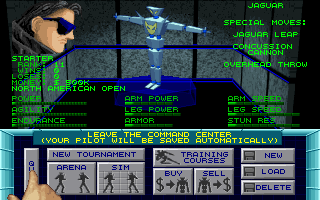
- Quit - Does what it says on the tin, exits back to the main menu
- New Tournament - To join new tournaments, ignore for now
- Arena - This is the button to fight the next fight! Be ready
- Sim - This lets you look at opponents, their upgrades, and play mock fights against them. Can be useful, but for now let's ignore it.
- Training Courses - For buying stats, we'll be back to this in a bit
- Buy - Buys parts/upgrades to bot, we'll get back to this as well
- Sell - Sells parts/upgrades to bot, let's ignore this for now
- New - Make new pilot, ignore for now
- Load - Pick another pilot if you have one, ignore for now
- Delete - Delete a pilot, ignore for now
Besides the buttons, you'll have a bunch of green numbers and dots on the screen above. Most are pretty self explanatory, like Rank, Wins and Loses are just statistics. Money is naturally how much you have to upgrade for. On the right side there's a list of which special moves your Bot have. And the bottom section with all the dots is a list of how much upgrades you have, which is going to look very empty right now.
Let's start with looking at “Training Courses”:
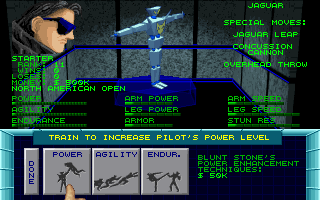
Pretty simple, you can pay money to train to gain more stats, each time you buy one the next one of the same stat gets more expensive. To start with buy a few of each until you run out of money, balanced stats are generally pretty good in tournament mode. Exit by clicking DONE when you're out of money.
Next let's go to the “Buy” menu:
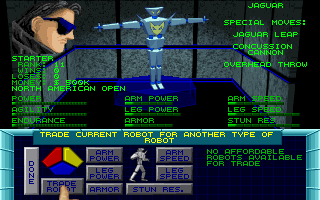
Bit more options here, but you can't afford any of them yet. But I'll explain them quickly for later on:
- Trade Robot - You can't afford any yet, but later on you can trade your bot and cash for another one. Tip for when you do that, make sure you have a good amount of cash spare when you do, as the new bot will have no upgrades. Can seriously cripple you if you trade in the middle of a tournament and don't have enough cash to get some upgrades.
- The other 6 greyed out buttons are used to buy upgrades for your bot, they're pretty self explanatory, more power for either Punch or Kick attacks, more speed for either Punch or Kick attacks, more Armour to take less damage, or more Stun Resistance so you're harder to stun.
- The 3 coloured buttons lets you change colours on your bot, and it's free! so go ahead and make something.
Now let's go back to the main Menu. Click on “Arena” to fight your first opponent (probably Cossette), and beat her up real good.
After the match you'll get the News reporter telling you how great you are or how lousy you are depending on how well you did.
And then you get to the Repair screen, where you get a bunch of numbers, like how much you won, bonuses, how much it cost to repair you etc. Also statistics for how many attacks hit etc. None of them are very important, you'll get your money back in the main screen anyway. And at the bottom is your mechanic telling you how much you rock or suck.
Back at the main menu again, you'll have more money to play with. Go to “Buy” and pick an upgrade you like, and spend the rest on more training.
If you lose a match you get no winnings, and have to pay for repairs. So you don't want to lose too many times, or you might start having to sell parts to afford repair bills. But usually the lowest ranked opponents are bad enough you should be able to bully them for more lunch money if needed.
Now you're set to try the rest of tournament mode for yourself!
